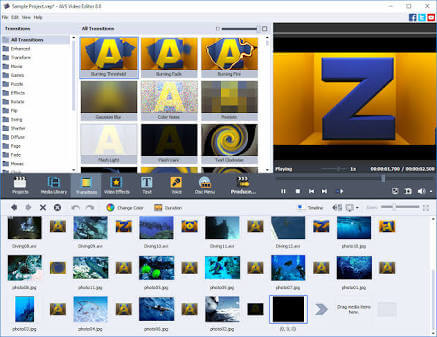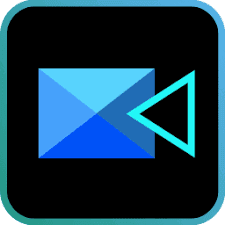Top 5 AWESOME Video Editors that can run on 2GB Ram
Top 5 AWESOME Video Editors that can run on 2GB Ram
Do you have a dream of being a movie director, a professional video editor? Or do you want to be a famous YouTuber and you want to enrich your video, but your computer doesn't have good ram. Well good news for you, video editing is still possible. Now in Cre-Sent Blog, I have written an article about the best video editor which can run in 2gb RAM.
Why does professional video editor need good ram and processor to do video editing?
Well, they do it for a purpose. The developers of these video editor have configured their software this way so that the video rendering and video editing done by you can be smoother for you. Much of the memory and RAM is used for Video rendering. Video rendering is the process by which a computer processes information from a coded data source and uses that information to produce and display an image or display a video. Video editors like Adobe Premiere Pro CC uses very high ram memory, hence it is like a nightmare to run it on a 2gb ram computer. I have listed some of the Top 5 Video Editors which are really good for video editing smoothly in 2gb RAM device.
How these Video Editors would run in 2gb ram Computer???
The major problem that causes a Video Editor to lag is the amount of resolutions it needs to render. For example, editing a 280p video is less laggy than editing a 4k video.The video editor which I have listed here works smoothly on a 2gb RAM PC and please note that these video editors, which I have listed here, is mainly used for general purposes. These video editors can be used for editing a YouTube video which contains different transitions and effect but it is not suitable for making a movie or a 4k HD video.With that being said, let's look at it without wasting anyone's time
Video Editors
I will judge my review of each software in terms of Performance, User interface, Main fields of usage, Level of powerfulness, main drawbacks, special features and price.
 |
|
Windows Movie Maker is a video editing software by Microsoft. It is a part of Windows Essentials software suite and offers the ability to create and edit videos as well as to publish them on OneDrive, Facebook, Vimeo, YouTube etc. This is a REALLY good choice if you want a video editor for very general purposes, like adding a transition to different video clips or adding text to a video clip. The reason for this video editor in the fifth number might be very obvious. This is NOT a very powerful video editor. This is made for VERY precisely for GENERAL purposes only. Therefore, you cannot add advanced feature like adding a mask, creating a zooming effect, animation keyframe or adding different FX. This might be helpful if you want to use for work purpose or just to make short video clips about your family trip or vacation. You can not certainly use it if you want good workflow. And it's developer (Microsoft) have officially said that it have stoped updating this software.
4) Sony Vegas Pro 13 (Paid, Trial version have watermark)
Sony Vegas Pro is a video editing software package for non-linear editing originally published by Sonic Foundry, then by Sony Creative Software, and now by Magix. This is a very high level and very powerful video editor. Note that by the time you are reading this blog, a newer version of Sony Vegas pro might get released. This video editor is very good for beginner. The reason it is in the fourth positions is certainly that of its performance. When you just start editing a video, this works smoothly, but as you progress further, it REALLY becomes laggy and sometimes freezes. This would be ideal for those people who want to edit and add little changes and different effects to their video. It might be helpful for vloggers, YouTubers and other fields too.
3) AVS video editor (Paid, Free version have watermarks)
AVS Video Editor is a video editing software published by Online Media Technologies Ltd. It is a part of AVS4YOU software suite which includes video, audio, image editing and conversion, disk editing and burning, document conversion and registry cleaner programs. This used to be my favourite video editors. This would be really helpful for you if you prefer More effects than actual editing. It contains tons of video effects, transition, text style, animations and much more. This is very helpful for making presentations and for other purposes too. The drawback of this software might be the User Interface and Workflow of your video editing. Its user interface might be really intimidating at first and it's learning curve is a little hard if you are first beginning. But the good news is, it works very VERY smoothly in 2gb ram Computer.
2) Camtasia Studio 9 (Paid, Free version have watermarks)
This is the well-known video editor. Camtasia is a software suite, created and published by TechSmith, for creating video tutorials and presentations directly via screencast, or via a direct recording plug-in to Microsoft PowerPoint. It really has a very good looking and sleek user interface and very easy workflow. According to its creator, Camtasia Studio 9 is intended to use for professional presentations and video tutorials. It also includes a screen recorder, which is got by you when you buy it. It the BEST video recorder if you are an employer who wants to show a very great presentation in your interview or you run a YouTube channel where you post tutorial videos. NOTE-if it is lagging in your pc, it might the because you don't have a good graphics renderer. So I would recommend downloading Camtasia studio 8 then which doesn't have that great UI but runs very smoothes on pc.
The reason I have put it on 2 number is that it has a little high price than other video editors. Although you can get a free version of it, it would have watermarks in your video when you will import it, and to solve that issue, you have to buy a full version of it. |
|
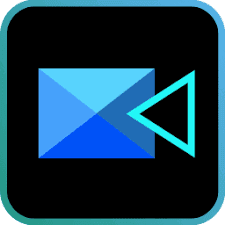 |
|
On our first number, we have a video editor, which is PowerDirector. PowerDirector is a video editing software developed from CyberLink. PowerDirector enables the trimming, joining, and overlaying of clips and effects, also support the new standard format, such as the H.265 video and 360-degree footage. Yup, you heard it right, it ALSO includes editing of 360-degree footage. There are a couple of reasons for choosing it as our winner in the video editing software. First of all, it is really powerful. It contains various text presets, animation, mask and many other properties too. The newer version of PowerDirector (PowerDirector 16) has a very sleek and beautiful User Interface and Very fast and good workflow. It is the cheapest professional video editor which you can get for the low price. Although it is cheap, it is really REALLY powerfully that you can ACTUALLY make a movie in it. Hence, the name PowerDirector.And the best feature of all, it takes only 676 Mb of RAM to create a simple 5-minute video.And other side facts to know, it has a really easy and quick learning curve. It is really good for beginners as well as who wants to create contents from a short YouTube video to a well-directed movie. It has a great and HUGE collection of filters. The feature that I like in this video editor is that it contains a professional level colour correction and lighting adjustments. And it also have an inbuilt screen record, surprise surprise!!!
Well, that was my complete list of Top 5 Video Editor (that can run in 2gb ram) with the complete review on them. Feel free to experiment it with yourself, and let me know your thoughts in the comment section. I hope you enjoyed it as much as I enjoyed to write this blog. Comment down below What is Your favourite video editor and thoughts you want to share with us.And I will see you in my next blog.
Bye,Have a nice day.

Convert your image into text UNDER 1 SECOND!!!!!
I just work up in the morning and I found an advertisement for a property for sale along with my newspaper. What fascinating was that the picture of the house was made out of a coloured text. They used a bunch of letters and number to form different objects in the house.
The theme of the building was "Technically evolution property", which certainly meant that the house contained modernised machines and stuff like that. I was Fascinated by that and I kept thinking that, "Is it really hard to make these figure?? Or DOES it takes a split of a second to do it".Since my blog - "Cre-Sent Blogs" blog is really known for doing big and odd things under seconds and exploring different types of well-known skills, I thought making a blog about this would be a great content, since it is really less known.
So I went up on Google and researched about it for a few hours. After a research of about 1 and a half hour, I FOUND a way to do it under.... 1 SECOND. Yup, you heard that right, under 1 SECOND. So let's look at how it really works.
WHY DO I EVER NEED TO KNOW THIS???I don't know. To be honest with you, I genuinely don't know how this will be helpful for you. For me, it is pure experimental thing you can do. Or else, you can use this picture as a poster in your room, or if you are a programmer or a coder, this can be a great picture to hang up in your room (you will know it soon what I am talking about).
WHAT WILL BE THE OUTCOME????I do need to talk about this. You know, these pictures are converted into text, which means that it would not be an HD image. Not to mention, after you do these steps, I am pretty sure that sometimes, the picture could be unreadable, I mean, unnoticeable. The results which you get might be really different from the regular image and it would not be of that great resolution.Hence, don't blame me if the picture is not that good, because it is the text only. And the Pictures are considered to be HD, not the text. With that being said, let's jump right into the real procedure
SO HOW CAN I DO THAT???
The procedure is really easy.
1) Go to this site (www.image-text.com)
2) Click Convert option in the upper tab
3) You will see three option (HTML, ASCII, MATRIX) Click the Html option if you want your text to be coloured according to your image and then copy the source code of it. Click ASCII if you want single colour for text, which is either black or white. Click the Matrix option if you want the hacker style text, which is green text in the black background.
4) After you chose your desired option, click any one of them. Note that each option would have a different specifications, so I would go each one of them and tell you the steps
a) Html: In HTML option, we have the following specifications- Image file-this is where you add your photo Characters- What all number and characters you want in your end result
Font size - the font size of the numbers and text in the end result
Image width - How wide should be your image
Show it in - Type of colour you want (coloured, greyscale or monochrome)
Background - what would be the initial background colour. (Mainly used for a .png picture which has transparency on it)
Extra contrast - If you want Extra contrast, choose Yes. Otherwise No.
Web browser - For which browser do you want to add the Html source code to (Mozilla Firefox and internet explorer only). Select Mozilla Firefox if you don't know which to choose
Convert - Press convert to get your image into text format
b) ASCII: In ASCII option, you have the following specifications-
Image file - Press choose to add your image to it
Image width - Choose the Image width you want in your end result
Text colour- Choose the text colour you want
Background - Choose your Background colour you want
Invert image - if you want to invert your image to upside down, select yes, otherwise no
Extra Contrast - Select this option if you want to add Extra Contrast to your image
Convert - Press it to get the end result
c) Matrix: In Matrix option, you have the following specifications - Image file - Press choose to add your image
Image width - Select the image width you want in your end result
Extra contrast - Select yes if you want Extra contrast, otherwise select no if you don't want it
Convert- Press it to get your end result
And that's pretty much it
Go and try it yourself to check if it works or not and tell me in the comment section if it did work for you.
Hope you guys enjoyed it and I will see you in my next blog,
Have a nice day
Bye :D

Convert your Text into Binary numerals under 5 seconds
It is quite fascinating to believe that a computer takes only the value 0 and 1 to process it's data, only from these number. The web browser through which you are seeing, the wifi you are using or the cellular network you are using is all made out of these two digits.And today, we will find and explore how to convert a normal to a binary digit.
SO HOW CAN WE DO IT???
Well, you may know that there is a specific pattern which is followed by these binary digits to process the text. First, it finds the ASCII (American Standard Code for Information Interchange) code of the text.Generally, the ASCII value contains the number which represents a certain character in the text.For example, the lowercase h is represented as 104, and lowercase p is represented as 112. You can click here to know more about the ASCII code.
 |
| ASCII code chart |
After the conversion is done, the ASCII code which is obtained by the text is then converted into binary digits. Each number has a definite binary digit formation.Let's again take the example of the lowercase h, after we found out the ASCII code, which was 104, the ASCII code is converted into the binary digit, which is 0110 1000.
Note that binary digits are written in sets of 4. (Example-1000 1000 1010 1010)
It would be very hard and a big headache to remember all the ASCII value. Not to mention you have to learn the binary too for each code.Hence I have found a better way to convert your text into binary digit easily and quickly.
HOW TO CONVERT IT?
To convert your text into the binary digit, follow the below steps:-1) Go to this site (http://www.unit-conversion.info/texttools/convert-text-to-binary) 2) Write your desired text in the first text box which says "Input data"
3) Make sure that you have selected text to bin number adjacent to the convert.
4) And you will see the result in the "Output"
And that's it!!!!It was really easy and very quick method to convert your text into the binary digit.
Now, experiment it yourself and turn your text into binary digits and maybe use them as a codeword for example.
Anyway, thank you so much for reading.
Hope you enjoyed.
Comment down below if you have any doubts and we will reply to it as soon as we can.

Difference between SUPERVISED and UNSUPERVISED LEARNING in Machine Learning
According to Wikipedia, Machine learning is a field of computer science that uses statistical techniques to give computer systems the ability to "learn" with data, without being explicitly programmed. This simply means that "Machine Learning" is an ability through which a computer 'learn' by its own.
Machine learning can be broadly classified into two classification-1)Supervised learningAnd2)Unsupervised learningAnd today in this article, I will show what does it mean by "supervised" and 'unsupervised learning'
WHAT IS THE DIFFERENCE????The primary difference between supervised learning and unsupervised learning is the data used in either method of machine learning.
In Supervised Learning, the data provided has a known output. Supervised LEARNING involves allocating labelled data so that a certain pattern or function can be deduced from that.Let's say you are making a programme which finds the colour of a flower, if it's blue or red. Since we have only two outputs to our data, which is either red or either blue, the type data which will get in the output is already known.
Simply speaking, a SUPERVISED data model has an input as well as an output.
Unsupervised Learning is just the opposite of Supervised Learning.
In Supervised LEARNING, we have an input and a known output.
But in UNSUPERVISED LEARNING, we only have the input, not the known output. The goal of unsupervised learning is to determine the 'hidden patterns or grouping of data' from unlabeled data. Unsupervised Learning is used in making Robots or A-I because a robot might have different inputs but nobody really knows what a output the robot would give back.
Supervised Learning is mostly used in the field of Machine Learning as it takes LESS ALGORITHMS, Less computer ram, Less number of hardware and is Pretty Easy to Learn.
However, Unsupervised Learning needs a Tons of COMPLEX ALGORITHMS, Takes more computer ram as well as storage, Takes High Level performingh processor and it is Really Hard to master it.
SO WHAT SHOULD I TAKE???????
Well, if you have a good hardware (like very good processor and ram) and lots of spare time to learn, I definitely suggest Unsupervised Learning. Once you master it, you can make the complex and complex of stuff around it like, making a robot, or developing a programme which can make its own decision, and best of all, the demand of unsupervised machine learning experts is really high on demand and have a great income of about $120,000 approximately.
On the other hand, if you lack in great hardware and have limited time to spare, SUPERVISED LEARNING is what I suggest. Due to the fast and easy learning curve, you can quickly learn supervised learning. An average data scientist who excel in SUPERVISED LEARNING earn up to $67,000 per annum.
SO HOW TO GET STARTED?To get started with machine learning, you should learn a couple of subjects in maths which includes:-1)Calculus2)Trigonometry3)Linear Regression and 4)Basic maths (of course). I would also recommend learning how the stock market works because it is the most common place where machine learning scientist is really required.
Apart from that, I really suggest that you should also learn a main Programming language. The top programming language I prefer is:-
1)Python And 2) R programming language
I highly recommend starting with Python as python is far most the BEST programming language to work on.It has a really easy learning curve, best for the beginners who have no knowledge of programming language, very simple yet very powerful.Python is used largely in Data Science, A-I and Web Development. It is also used for secondary purposes like making games, apps, GUI development etc.
I have made a complete blog on why I prefer the python language the most - check it out if you want more details
So that's it.Hope you liked and enjoyed reading my article,
Comment down below if you want to share your opinion on my articleAnd I will see you in next time
Distributed By Protemplateslab